As we all know that Android Marshmallow introduced runtime permissions letting user to allow or deny any permission at runtime. Implementing runtime permissions is too long process and developer needs to write lots of code just to get a single permission.
In this article, we are going to see how to implement runtime permissions using Dexter library by just adding few line of code.
Dexter
Dexter is an Android library that simplifies the process of requesting permissions at runtime.
Android Marshmallow includes a new functionality to let users grant or deny permissions when running an app instead of granting them all when installing it. This approach gives the user more control over applications but requires developers to add lots of code to support it.
Dexter frees your permission code from your activities and lets you write that logic anywhere you want.
More details about Dexter like latest version check here.
Dexter Library step guideline:
1. To get started with Dexter, add the dependency in your build.gradle
dependencies{
implementation 'com.karumi:dexter:6.2.1'
}
2. To start using the library you just need to call Dexter with a valid Context:
public MyActivity extends Activity {
@Override public void onCreate() {
super.onCreate();
Dexter.withContext(activity)
.withPermission(permission)
.withListener(listener)
.check();
}
}
3. Requesting Single Permission: To request a single permission, you can use withPermission() method by passing the required permission. You also need a PermissionListener callback to receive the state of the permission.
> onPermissionGranted() will be called once the permission is granted.
> onPermissionDenied() will be called when the permission is denied. Here you can check whether the permission is permanently denied by using response.isPermanentlyDenied() condition.
The below code requests CAMERA permission.
Dexter.withActivity(this)
.withPermission(Manifest.permission.CAMERA)
.withListener(new PermissionListener() {
@Override
public void onPermissionGranted(PermissionGrantedResponse response) {
// permission is granted, open the camera
}
@Override
public void onPermissionDenied(PermissionDeniedResponse response) {
// check for permanent denial of permission
if (response.isPermanentlyDenied()) {
// navigate user to app settings
}
}
@Override
public void onPermissionRationaleShouldBeShown(PermissionRequest permission, PermissionToken token) {
token.continuePermissionRequest();
}
}).check();
4. Requesting Multiple Permissions: To request multiple permissions at the same time, you can use withPermissions() method. Below code requests STORAGE and LOCATION permissions.
Dexter.withActivity(this)
.withPermissions(
Manifest.permission.READ_EXTERNAL_STORAGE,
Manifest.permission.WRITE_EXTERNAL_STORAGE,
Manifest.permission.ACCESS_FINE_LOCATION)
.withListener(new MultiplePermissionsListener() {
@Override
public void onPermissionsChecked(MultiplePermissionsReport report) {
// check if all permissions are granted
if (report.areAllPermissionsGranted()) {
// do you work now
}
// check for permanent denial of any permission
if (report.isAnyPermissionPermanentlyDenied()) {
// permission is denied permenantly, navigate user to app settings
}
}
@Override
public void onPermissionRationaleShouldBeShown(List<PermissionRequest> permissions, PermissionToken token) {
token.continuePermissionRequest();
}
})
.onSameThread()
.check();
5. Error Handling: You can also catch any errors occurred while integrating the library using PermissionRequestErrorListener.
Dexter.withActivity(this)
.withPermissions(
Manifest.permission.READ_EXTERNAL_STORAGE,
Manifest.permission.ACCESS_FINE_LOCATION)
.withListener(listener)
.withErrorListener(new PermissionRequestErrorListener() {
@Override
public void onError(DexterError error) {
Toast.makeText(getApplicationContext(), "Error occurred! " + error.toString(), Toast.LENGTH_SHORT).show();
}
})
.check();
These all we have to do for using Dexter Library in your project.
Implementation step:
Step 1. Open Android studio and create new project.
Start a new Android Studio Project -> Select Empty Activity and click on NEXT.
Step 2. Name: RuntimePermissionsWithDexter
Min SDK: API 16: Android 4.1
then click on FINISH.
Step 3. Add Dexter dependency to your build.gradle
dependencies {
implementation fileTree(dir: "libs", include: ["*.jar"])
implementation 'androidx.appcompat:appcompat:1.2.0'
implementation 'androidx.constraintlayout:constraintlayout:2.0.1'
testImplementation 'junit:junit:4.12'
androidTestImplementation 'androidx.test.ext:junit:1.1.2'
androidTestImplementation 'androidx.test.espresso:espresso-core:3.3.0'
implementation 'com.karumi:dexter:6.2.1'
}
Step 4. now open activity_main.xml file and add two button for Camera Permission and Multiple permission option.
<?xml version="1.0" encoding="utf-8"?>
<androidx.constraintlayout.widget.ConstraintLayout
xmlns:android="http://schemas.android.com/apk/res/android"
xmlns:app="http://schemas.android.com/apk/res-auto"
xmlns:tools="http://schemas.android.com/tools"
android:layout_width="match_parent"
android:layout_height="match_parent"
tools:context=".MainActivity">
<Button
android:id="@+id/id_camera"
android:layout_width="match_parent"
android:layout_height="wrap_content"
android:layout_margin="20dp"
app:layout_constraintTop_toTopOf="parent"
app:layout_constraintRight_toRightOf="parent"
app:layout_constraintBottom_toBottomOf="parent"
app:layout_constraintLeft_toLeftOf="parent"
android:text="CAMERA PERMISSION" />
<Button
android:id="@+id/id_storage"
android:layout_width="match_parent"
android:layout_height="wrap_content"
android:layout_margin="20dp"
app:layout_constraintTop_toBottomOf="@id/id_camera"
android:text="MULTIPLE PERMISSIONS" />
</androidx.constraintlayout.widget.ConstraintLayout>
Step 5. Open MainActivity.java and do the modification as shown below.
> requestStoragePermission() requests for camera permission.
> requestStoragePermission() requests multiple permissions at once.
> response.isPermanentlyDenied() and report.isAnyPermissionPermanentlyDenied() checks if the permission is denied permanently. Here we have to navigate user to app settings screen by showing a dialog.
public class MainActivity extends AppCompatActivity {
private Button cameraPermission;
private Button storagePermission;
@Override
protected void onCreate(Bundle savedInstanceState) {
super.onCreate(savedInstanceState);
setContentView(R.layout.activity_main);
cameraPermission = findViewById(R.id.id_camera);
storagePermission = findViewById(R.id.id_storage);
cameraPermission.setOnClickListener(new View.OnClickListener() {
@Override
public void onClick(View view) {
requestForCameraPermission();
}
});
storagePermission.setOnClickListener(new View.OnClickListener() {
@Override
public void onClick(View view) {
requestForStoragePermission();
}
});
}
/**
* Requesting multiple permissions (storage and location) at once
* This uses multiple permission model from dexter
* On permanent denial opens settings dialog
*/
private void requestForStoragePermission() {
Dexter.withContext(this)
.withPermissions(
Manifest.permission.READ_EXTERNAL_STORAGE,
Manifest.permission.WRITE_EXTERNAL_STORAGE,
Manifest.permission.ACCESS_FINE_LOCATION)
.withListener(new MultiplePermissionsListener() {
@Override
public void onPermissionsChecked(MultiplePermissionsReport report) {
// check if all permissions are granted
if (report.areAllPermissionsGranted()) {
Toast.makeText(getApplicationContext(), "All permissions are granted!", Toast.LENGTH_SHORT).show();
}
// check for permanent denial of any permission
if (report.isAnyPermissionPermanentlyDenied()) {
// show alert dialog navigating to Settings
showSettingsDialog();
}
}
@Override
public void onPermissionRationaleShouldBeShown(List<PermissionRequest> permissions, PermissionToken token) {
token.continuePermissionRequest();
}
}).
withErrorListener(new PermissionRequestErrorListener() {
@Override
public void onError(DexterError error) {
Toast.makeText(getApplicationContext(), "Error occurred! ", Toast.LENGTH_SHORT).show();
}
})
.onSameThread()
.check();
}
/**
* Requesting camera permission
* This uses single permission model from dexter
* Once the permission granted, opens the camera
* On permanent denial opens settings dialog
*/
private void requestForCameraPermission() {
Dexter.withContext(this)
.withPermission(Manifest.permission.CAMERA)
.withListener(new PermissionListener() {
@Override
public void onPermissionGranted(PermissionGrantedResponse response) {
// permission is granted
openCamera();
}
@Override
public void onPermissionDenied(PermissionDeniedResponse response) {
// check for permanent denial of permission
if (response.isPermanentlyDenied()) {
showSettingsDialog();
}
}
@Override
public void onPermissionRationaleShouldBeShown(PermissionRequest permission, PermissionToken token) {
token.continuePermissionRequest();
}
}).check();
}
/**
* Showing Alert Dialog with Settings option
* Navigates user to app settings
* NOTE: Keep proper title and message depending on your app
*/
private void showSettingsDialog() {
AlertDialog.Builder builder = new AlertDialog.Builder(MainActivity.this);
builder.setTitle("Need Permissions");
builder.setMessage("This app needs permission to use this feature. You can grant them in app settings.");
builder.setPositiveButton("GOTO SETTINGS", new DialogInterface.OnClickListener() {
@Override
public void onClick(DialogInterface dialog, int which) {
dialog.cancel();
openSettings();
}
});
builder.setNegativeButton("Cancel", new DialogInterface.OnClickListener() {
@Override
public void onClick(DialogInterface dialog, int which) {
dialog.cancel();
}
});
builder.show();
}
// navigating user to app settings
private void openSettings() {
Intent intent = new Intent(Settings.ACTION_APPLICATION_DETAILS_SETTINGS);
Uri uri = Uri.fromParts("package", getPackageName(), null);
intent.setData(uri);
startActivityForResult(intent, 101);
}
private void openCamera() {
Intent intent = new Intent(MediaStore.ACTION_IMAGE_CAPTURE);
startActivityForResult(intent, 100);
}
}
If you got stuck somewhere then you can check Source Code: https://github.com/DreamAppsStore/RuntimePermissionsWithDexter
Facebook Page: https://www.facebook.com/DreamsAppsStore
YouTube Channel: https://www.youtube.com/channel/UCBpa57i2Y8BFh7BhH4TQ_zw
Google Play: https://play.google.com/store/apps/dev?id=8456069187984922570



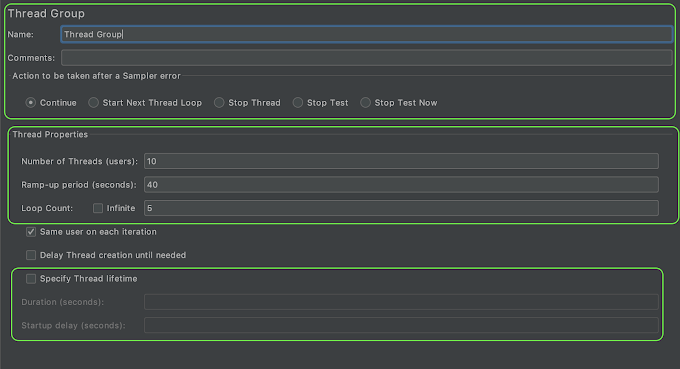

0 Comments